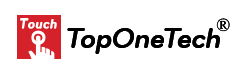Touch Monitor Calibration is Crucial for Optimal Performance – In today’s fast-paced digital world, touch monitors have become an essential component in various industries, from gaming and retail to education and healthcare. As businesses and individuals rely heavily on touchscreens for everyday operations, the performance and accuracy of these devices are paramount. One key factor that ensures the smooth functioning of touch monitors is calibration. Without proper calibration, even the most advanced touch monitors may fall short of providing the user experience that customers expect.
In this blog, we will explore why touch monitor calibration is crucial for achieving optimal performance. We’ll discuss the importance of calibration, the potential issues caused by poor calibration, and how to properly calibrate your touch monitors for enhanced precision and longevity.
What is Touch Monitor Calibration?
Touch monitor calibration refers to the process of aligning the touchscreen input with the display output. When you touch a specific point on the screen, the monitor translates that touch into a coordinate that the system can recognize. Over time, due to wear and environmental factors, these coordinates may become misaligned, causing inaccurate touches. Calibration ensures that when you tap the screen, the monitor recognizes the correct position every time.
Types of Touch Technology
Before diving into the importance of calibration, it’s helpful to understand the different types of touch technology:
- Resistive Touchscreens: Use pressure from a finger or stylus to detect input.
- Capacitive Touchscreens: Use the electrical conductivity of the human body to register touches.
- Infrared Touchscreens: Utilize a grid of infrared light to detect where the screen is touched.
- Surface Acoustic Wave (SAW) Touchscreens: Use ultrasonic waves to detect input.
Each technology may require specific calibration techniques to ensure accuracy and performance.
Why Touch Monitor Calibration Matters
1. Enhanced Precision and Accuracy
One of the primary reasons to calibrate your touch monitor is to improve precision. Over time, wear and external conditions such as temperature changes, moisture, and dust can alter the touchscreen’s responsiveness. Regular calibration ensures that the input location and the displayed output match perfectly, reducing user frustration and increasing accuracy in tasks like data entry, gaming, or navigation.
2. Improved User Experience
A poorly calibrated touch monitor can lead to incorrect touch detection, missed inputs, and slow response times, all of which negatively affect the user experience. Whether it’s in a retail self-checkout kiosk, a point-of-sale system, or a gaming console, users expect smooth and accurate touchscreen interactions. Proper calibration leads to a more seamless and efficient experience, reducing frustration and increasing customer satisfaction.
3. Extends the Lifespan of the Device
Just like any other electronic device, touch monitors can wear out over time. Regular calibration not only improves performance but can also extend the life of the device. By maintaining alignment between touch inputs and display outputs, you reduce the likelihood of hardware strain and avoid the need for premature replacements.
4. Prevents Downtime and Reduces Costs
Uncalibrated touch monitors can result in operational inefficiencies, leading to downtime and potential revenue loss. For businesses that rely on touchscreens for customer interactions or employee operations, such as vending machines, ticketing kiosks, or industrial touch panels, maintaining optimal performance is critical. Regular calibration can help prevent costly breakdowns and maintain business continuity.
Common Touch Monitor Calibration Issues and How to Fix Them
Even the most advanced touch monitors can experience calibration issues. Here are some common problems and their solutions:
1. Drift or Misalignment
Drift occurs when the touch point shifts over time, leading to inaccurate input. This is especially common in resistive touchscreens due to wear. To fix this, recalibrate the screen using built-in software or a calibration tool.
2. Dead Zones
Sometimes, areas of the touchscreen may become unresponsive. This can be caused by physical damage or calibration drift. Recalibrating the screen or updating the device’s firmware can often resolve this issue.
3. Inconsistent Touch Sensitivity
If your touch monitor is too sensitive or not sensitive enough, it may be due to improper calibration settings. Adjusting the sensitivity settings during the calibration process can correct this.
4. Ghost Touches
Ghost touches happen when the screen registers input without any physical contact. This could be due to environmental factors such as humidity or electrical interference. Moreover, a recalibration, along with cleaning the screen and ensuring proper grounding, can fix ghost touches.
Steps for Touch Monitor Calibration
Here’s a step-by-step guide to calibrating a touch monitor for optimal performance:
Step 1: Access Calibration Settings
Most touch monitors come with built-in calibration settings that can be accessed through the device’s control panel or settings menu. Moreover, for Windows devices, the calibration tool is often found under “Tablet PC Settings” or “Pen and Touch.”
Step 2: Follow On-Screen Instructions
Once the calibration tool is launched, follow the on-screen prompts to touch specific points on the screen. Moreover, these points help the system align touch input with display output.
Step 3: Test the Calibration
After calibration, test the monitor to ensure that it responds accurately. Try tapping various points on the screen and see if the touch input is consistent with the display.
Step 4: Fine-Tune if Necessary
If you’re still experiencing issues after calibration, you may need to fine-tune the sensitivity or recalibrate multiple times.
Step 5: Maintain Regular Calibration
For businesses that use touch monitors frequently, it’s essential to schedule regular calibration. Moreover, many touch monitors allow you to set up automatic reminders or run calibration checks periodically to ensure continued performance.
Factors Affecting Touch Monitor Calibration
Several factors can impact how well a touch monitor holds its calibration. These include:
- Environmental Conditions: Excessive heat, humidity, or dust can affect a touchscreen’s performance, leading to the need for more frequent calibration.
- Usage Patterns: Heavy usage can wear out certain parts of the screen, especially in public-facing touch monitors such as ATM machines, kiosks, or vending machines.
- Software Updates: Firmware updates or changes in the system’s operating software can sometimes require a recalibration of the touch monitor.
Touch Monitor Calibration Tools and Software
There are various tools and software solutions designed to assist with touch monitor calibration. Some of these include:
- Windows Touch Calibration Tool: Built into most Windows operating systems, this tool is user-friendly and guides you through the calibration process.
- Linux xinput_calibrator: This is a utility for calibrating touchscreens on Linux systems.
- TouchKit Calibration Utility: Designed for resistive and capacitive touchscreens, this software offers a comprehensive solution for businesses and industries that rely on touch monitors.
- Android Developer Settings: For Android devices, touch calibration can be accessed and adjusted through developer settings or third-party apps.
When to Do Touch Monitor Calibration
Knowing when to calibrate your touch monitor is essential to maintaining peak performance. Here are some indicators:
- Accuracy Declines: If the screen starts registering touches inaccurately or you notice delays in response, it’s time for calibration.
- After System Updates: Updates to the device’s software or firmware may require a recalibration to maintain accuracy.
- Visible Wear: If the touchscreen shows signs of wear or damage, calibrating the screen can help maintain performance.
- Routine Maintenance: For businesses, setting a regular calibration schedule—such as monthly or quarterly—can ensure consistent performance and prevent problems.
Conclusion
In conclusion, touch monitor calibration is not just a technical necessity; it’s essential for maintaining optimal performance in industries where touchscreen technology is integral to daily operations. Moreover, by regularly calibrating your touch monitors, you can ensure precise input, improve the user experience, extend the lifespan of your device, and prevent costly downtime.
Whether you’re using a touch monitor in a gaming setup, retail kiosk, or industrial control panel, keeping your device properly calibrated ensures that it operates at peak efficiency. Don’t wait until problems arise—calibrate your touch monitors regularly to ensure long-lasting, accurate performance.
About Top One Tech
Top One Tech, a leading provider of touch display solutions, specializes in designing and manufacturing custom touch displays to meet the diverse needs of various industries. With a commitment to quality and innovation, moreover, we ensure that our products deliver exceptional performance and reliability. Contact us today to learn more about how our custom touch displays can elevate your technology and meet your specific requirements.
Contact us for further information :
Whatsapp/Call us at : +86 13631610695
Email : sales@toponetech.cn
See Also : Our Wide Range Of Touch Monitor Products